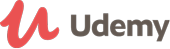Course details
In this course you will learn how to use free virtualization software and free, legal, versions of Windows direct from Microsoft for web developers to see how your websites look on different versions of Internet Explorer.
Install Different Versions of Internet Explorer Using VirtualBox Virtual Machines to Create the Ultimate Cross Browser Testing Environment
- Learn the basics of virtual machines
- Install VirtualBox, free virtual machine software
- Install a number of different versions of Windows (7, 8.1, and 10) and Internet Explorer (8, 9, 10, 11) and Edge into VirtualBox
VirtualBox allows you to run different operating systems just like applications on your current computer.
The big technology companies use virtual machines to maximize their hardware investment and to run several virtual servers on one computer, but you can use virtual machines to test your websites. You can run a number of different versions of Windows and Internet Explorer or Edge on your existing computer without any hardware purchase requirements.
I designed this course to be easy and accessible to beginners. If you've never used virtualization software before, don't worry; I'll show you how. I'll first give a very general overview of virtualization that's just enough for you to get started. I keep it very basic so if you're looking for an advanced virtualization course that will prepare you for certifications this probably isn't the course for you. I focus on the basics.
I'll then introduce VirtualBox, free virtualization software. I'll show you how to install and navigate VirtualBox and then we'll start installing the different versions of Windows.
At the end of this course you'll know how to use VirtualBox to see how your website looks on different versions of Internet Explorer.
Updated on 22 March, 2018- JavaScript Full stack web developer virtual internship Virtual Bootcamp + Internship at LaimoonAED 1,449Duration: Upto 30 Hours
- AED 150
AED 360Duration: 1 To 2 Months - AED 66Duration: Upto 5 Hours