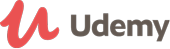Course details
How to Create a Professional Presentation
You will learn in this course how to create a professional Presentation, at the end of the course you will be able to design a professionally sound PowerPoint Presentation, you will be given many tips and techniques to reach mastery in PowerPoint creation, and you will be able to capture the attention of your audience by:
- Understanding Why Do We Use PowerPoint? In Chapter Two we will cover why Power Point is used ?It's is simply used because :It is easy to learn ,accessible, flexible, easy to read, the slides are reusable, and it is powerful ,
- Planning :Benjamin Franklyn said :"If you Fail to Plan You Plan to Fail" :In Chapter Three you will learn the Three P's: Plan,Plan and Plan you will how to plan your presentation, a planning template will be discussed by a screen-cast voice over , the Planning Template will include the following :
- Font : In Chapter Six you will learne what type of Font to use , what size of Font ,and what type of Format of Font to use by showing you on the screen some examples to compare ,in the resources you will find a document comparing Serif's and Sans Serifs Fonts
- KIS (Keep IT Simple) : In Chapter Seven you will learn how to (KIS) the presentation by keeping it simple this is will be done by not using many types ,and colors of Font .
- Lists : In Chapter Eight you will learn the difference between bullet-ed and numbered lists , when and how to use them , by: knowing the difference between bullets and numbers ,limiting the number of list items ,emboldening the main point ,keeping text to a minimum then will give you given an example from the course Presentation .
- Contrast: color contrast is the difference in lightness or darkness between a foreground and background color in Chapter Nine you will learn how to use Contrast to make your Presentation readable and the Color Wheel will is discussed briefly .
- Pictures, Sounds, and Transitions In Chapter Ten you will learn not use : Pixilated ,small, and stretched images , in addition to that you will learn not to use many images on the same slide, how to use sounds, and transitions, then a demonstration will be given to you to show you how to handles pictures when inserting them into your slides without stretching them.
- Tips and Graphs: In Chapter Eleven you will be shown how to create a professional Graph in eight steps, these steps are:
- Removing Back Ground Grid Lines
- Adding Data Labels
- Deleting Vertical(Value) Axis
- Adding Chart Title
- Resizing the Graph
- Formatting Data Cells
- Re positioning Data Labels
- Changing The Fill Colors
- Summary: In Chapter Twelve you will be given a quick recap of the whole course by screen casting the course presentation showing you how the tips and techniques discussed in the course were used, the course presentation is uploaded in the resources for you to view , read the notes they will give you more insight to the course ,in addition to that Presentation1 is the example that will used to create the Slide Master will be kept in the resources for you to view and use .
- Assessment: At the end you have a Ten Questions assessment to take in order measure the knowledge that you have gained during the course.
PowerPoint has achieved its status because:
- We are in the Information age and we're processing more information than ever before.
- We don't have as much time to read anymore, thus a visual medium is more powerful.
- We use presentations to talk and read less ,
- How many minutes you will spend on each slide
- What to write on each slide
- What to say when presenting each slide.
- Which resources you will needed for each slide.
A planning example will be discussed , with an example that will show you how to plan your Presentation step by step .
- Consistency: you will in Chapter Four the main areas that need to be consistent to improve the look of your slides they are: Consistent Text,,,Consistent Color ,Consistent Layout , Theme , Consistent Images, and Consistent Formatting
- In Chapter 5 you will learn how to Use a Slide Master ( Screen-cast with voice over was given in Chapter 5 )
You will learn to shy away from all caps, italics and using many colors when formatting your text , this will make your Presentation complicated and difficult to read by the audience, this will be explained by a screen-cast with voice-over .
You will learn to abide by the 6X7 rule which states: No more than 6 lines per slide No more than 7 words per line.
You will also learn how to make your screen Back or White, and why you need to do so, then you will learn how to hide the mouse pointer, You will also learnt when to use handouts ,PowerPoint notes ,and how to print them.
In a nutshell, in the Presentation just you need write the key points that you want to discuss don't read the text off the screen, that's an insult to your audience.
Face your audience when you talk , try not to look at the screen you have to give them added value by discussing the presented text on the screen in depth , you can write a script or use notes in power point then print them on paper , do not forget to Plan.Plan and Plan
The magic recipe to a perfect presentation is to (KIS) Keep the presentation simple , this is done by not using many types of fancy fonts , colors , animation , and slide transitions , last but not least use the DIM option to give focus on the point being discussed
Updated on 22 March, 2018IT, Computing and Technology Related Questions
- JavaScript Full stack web developer virtual internship Virtual Bootcamp + Internship at LaimoonAED 1,449Duration: Upto 30 Hours
- Unix Administration Basics Study 365AED 120
AED 833Duration: Upto 14 Hours - Mastering Your Android Phone Study 365AED 120
AED 833Duration: Upto 4 Hours - AED 10,898Duration: 12 Weeks Live virtual classroom