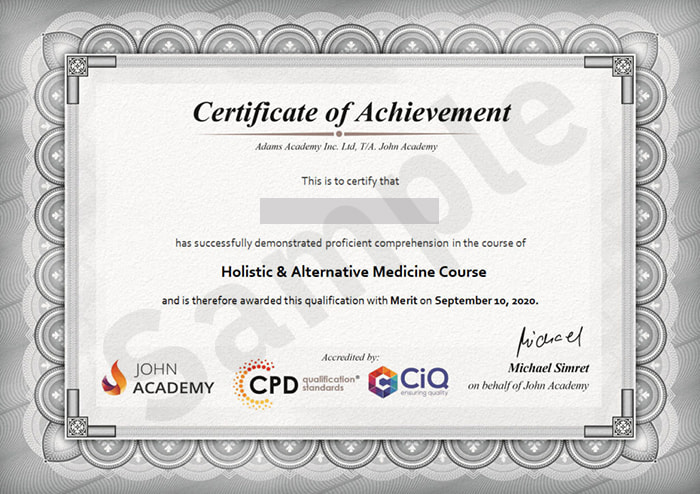- Duration / Course length: Upto 3 Days Start now
- Accredited by: CiQCPD Qualification Standards
- Certificates:
- Course delivery: This course is delivered in video format
Course details
Are you not familiar with Office 2016 and want to learn every single detail of it? Then you are at the right place!Office 2016 Complete Course is designed for beginners to educate about Microsoft Office 2016. Initially, you will learn about the basic features of Microsoft Word such as creating a new document, personalizing the Microsoft Word interface, adding graphics, controlling page appearance, proofing and editing a document. Following that, you will learn about the foundations of Microsoft Office Excel that is essential to create and work with an electronic spreadsheet. You will be able to insert and delete text or images, create columns, rows and much more. Microsoft PowerPoint will help you in navigating the PowerPoint environment, create and save PowerPoint presentation, etc.
Microsoft Outlook will help you to set up and use Outlook on Windows, also assist you in creating and sending messages, managing contacts, working with notes, etc. You will learn related information to access Microsoft Office 2016. Additionally, you will learn Project management basics, adding tasks and resources to a project and saving them. In the course, you will learn the essential features of the latest version of Microsoft Visio and the basic information about the diagramming software.
COURSE CURRICULUM
Module - 1
- Identify the Components of the Word Interface
- Create a Word Document
- Help
- Navigate and Select Text
- Modify Text
- Find and Replace Text
- Apply Character Formatting
- Align Text Using Tabs
- Display Text as List Items
- Control Paragraph Layout
- Apply Borders and Shading
- Apply Styles
- Manage Formatting
- Insert a Table
- Modify a Table
- Format a Table
- Convert Text to a Table
- Sort a List
- Renumber a List
- Identify the Elements of the Excel Interface
- Activity – Identify the Elements of the Excel Interface
- Create a Basic Worksheet
- Activity – Create a Basic Worksheet
- Use the Help System
- Activity – Use the Help System
- Create Formulas in a Worksheet
- Activity – Create Formulas in a Worksheet
- Insert Functions in a Worksheet
- Activity – Insert Functions in a Worksheet
- Reuse Formulas
- Activity – Reuse Formulas
- Manipulate Data
- Activity – Manipulate Data
- Insert, Manipulate, and Delete Cells, Columns, and Rows
- Activity – Insert, Manipulate, and Delete Cells, Columns, and Rows
- Search For and Replace Data
- Activity – Search For and Replace Data
- Spell Check a Worksheet
- Activity – Spell Check a Worksheet
- Modify Fonts
- Activity – Modify Fonts
- Add Borders and Colors to Cells
- Activity – Add Borders and Colors to Cells
- Apply Number Formats
- Activity – Apply Number Formats
- Align Cell Contents
- Activity – Align Cell Contents
- Apply Cell Styles
- Activity – Apply Cell Styles
- Define the Basic Page Layout for a Workbook
- Activity – Define the Basic Page Layout for a Workbook
- Refine the Page Layout and Apply Print Options
- Activity – Refine the Page Layout and Apply Print Options
- Format Worksheet Tabs
- Activity – Format Worksheet Tabs
- Manage Worksheets
- Activity – Manage Worksheets
- Manage the View of Worksheets and Workbooks
- Activity – Manage the View of Worksheets and Workbooks
- Navigate the PowerPoint Environment
- ACTIVITY – NAVIGATING THE POWERPOINT 2016 USER INTERFACE
- Create and Save a PowerPoint Presentation
- ACTIVITY – CREATING AND SAVING A POWERPOINT PRESENTATION
- Use Help
- ACTIVITY – USING POWERPOINT HELP
- Select a Presentation Type
- ACTIVITY – SELECTING A PRESENTATION TYPE
- Build a Presentation
- ACTIVITY – BUILDING A PRESENTATION
- Lay Out a Presentation
- ACTIVITY – LAYING OUT A PRESENTATION
- Edit Text
- ACTIVITY – EDITING TEXT
- View and Navigate a Presentation
- ACTIVITY – VIEWING A PRESENTATION
- Format Characters
- ACTIVITY – FORMATTING CHARACTERS
- Format Paragraphs
- ACTIVITY – FORMATTING PARAGRAPHS
- Format Text Boxes
- ACTIVITY – FORMATTING TEXT BOXES
- Insert Images
- ACTIVITY – INSERTING IMAGES
- Insert Shapes
- ACTIVITY – INSERTING SHAPES
- Insert WordArt
- ACTIVITY – INSERT WORDART
- Edit Objects
- ACTIVITY – EDITING OBJECTS
- Format Objects
- ACTIVITY – FORMATTING OBJECTS
- Group Objects
- ACTIVITY – GROUPING OBJECTS
- Arrange Objects
- ACTIVITY – ARRANGING OBJECTS
- Animate Objects
- ACTIVITY – ANIMATING OBJECTS
- Navigate the Outlook Interface
- ACTIVITY – NAVIGATING THE OUTLOOK INTERFACE
- Perform Basic E-mail Functions
- ACTIVITY – PERFORMING BASIC E-MAIL FUNCTIONS
- Use Outlook Help
- ACTIVITY – GETTING HELP IN MICROSOFT OUTLOOK 2016
- Create an E-mail Message
- ACTIVITY – CREATING AN E-MAIL MESSAGE
- Check Spelling and Grammar
- ACTIVITY – CHECK SPELLING AND GRAMMAR
- Format Message Content
- ACTIVITY – FORMAT MESSAGE CONTENT
- Attach Files and Items
- ACTIVITY – ATTACHING A FILE TO A MESSAGE
- Enhance an E-mail Message
- ACTIVITY – ENHANCING AN E-MAIL MESSAGE
- Manage Automatic Message Content
- ACTIVITY – MANAGING AUTOMATIC MESSAGE CONTENT
- Customize Reading Options
- ACTIVITY – CUSTOMIZING READING OPTIONS
- Work with Attachments
- ACTIVITY – WORKING WITH ATTACHMENTS
- Manage Your Message Responses
- ACTIVITY – MANAGING YOUR MESSAGE RESPONSES
- Manage Messages Using Tags, Flags, and Other Commands
- Orientation to Microsoft Access
- Create a Simple Access Database
- Get Help in Microsoft Access
- Modify Table Data
- Work with Records
- Sort and Filter Records
- Create Lookups
- Join Data from Different Tables in a Query
- Sort and Filter Data in a Query
- Perform Calculations in a Query
- Create Parameter Queries
- Create Action Queries
- Create Find Duplicate and Find Unmatched Queries
- Summarize Data
- Create a Report
- Project Management 101
- ACTIVITY – PROJECT MANAGEMENT 101
- Navigate and Customize the Project 2016 Interface
- ACTIVITY – NAVIGATING AND CUSTOMIZING THE PROJECT 2016 INTERFACE
- Add Tasks to a Project
- ACTIVITY – ADDING TASKS TO A PROJECT
- Add Resources to a Project
- ACTIVITY – ADDING RESOURCES TO A PROJECT
- Save a Project
- ACTIVITY – SAVING A PROJECT
- Navigate the Visio Environment
- Create a Basic Drawing
- Use the Help System
- Use Drawing Components
- Modify a Drawing
- Work with Callouts and Groups
- Create a Basic Organization Chart
- Do More with Organization Charts
- Make a Basic Floor Plan
- Model a Room Layout
- Create a Cross-Functional Flowchart
- Modify a Cross-functional Flowchart
- Create Network Diagrams
Eligibility / Requirements
Our Office 2016 Complete Course is fully compatible with any kind of device. Whether you are using Windows computer, Mac, smartphones or tablets, you will get the same experience while learning. Besides that, you will be able to access the course with any kind of internet connection from anywhere at any time without any kind of limitation.
Job roles this course is suitable for:
Office Manager , Office Manager (Contractor) , GM Office ManagerAbout John Academy
John Academy is best known for offering awarding body accredited online courses that are available for anyone who wishes to acquire a certification and take their professional life to the next level. As an online course provider, we are aware of the fact that there are a lot of people out there who consider themselves to be very curious learners but the courses that they are interested in are not available at their convenient time and place. So, we have decided to give them a unique opportunity for them to learn and obtain necessary skills in a very convenient way at any time from anywhere.Who We Are
We are an online course provider who wants to make sure that the students would be able to learn everything there is a need for them to learn regarding the course that they have enrolled in on our site. So, we see to it that they would be provided with the highest possible standard of online learning. That way, students would be able to use it in the real world – the employment world and at their desired field of interests.
Certification
After you have successfully passed the test, you will be able to obtain an Accredited Certificate of Achievement. You can however also obtain a Course Completion Certificate following the course completion without sitting for the test. Certificates can be obtained either in hard copy at a cost of £14.99 or in PDF format at a cost of £11.99.
PDF certificate's turnaround time is 24 hours and for the hardcopy certificate, it is 3-9 working days.