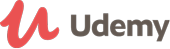Course details
THISISNOTATUTORIAL
In this course we will create Coffee Junkie Responsive Website From Scratch
During the course you will work with
- HTML5 to setup the structure for the webiste
- CSS3 to style the website
- CSS3 Grid Layout Module to create a layout for the website
-Javascript to add functionality for the website
We will create website from scratch without any third party libraries or plugins.
During the course we will explore
- Where to download google custom fonts
- Choose the colors… + Read More
Course details
THISISNOTATUTORIAL
In this course we will create Coffee Junkie Responsive Website From Scratch
During the course you will work with
- HTML5 to setup the structure for the webiste
- CSS3 to style the website
- CSS3 Grid Layout Module to create a layout for the website
-Javascript to add functionality for the website
We will create website from scratch without any third party libraries or plugins.
During the course we will explore
- Where to download google custom fonts
- Choose the colors for the website
- Download free stock images
- Download free stock video
- Download free stock loading images
- Download free icons for the website.
- How to work with @media queries
We will start the course by creating header with a video as a background. On the right top corner we place a navigation button and once the button will be clicked the navigation menu will slide out from the left side.We will place a title and social media icons in the center of the header element using CSS Grid Layout Module. On the bottom right corner we will create a button that will be responsible for pausing and playing the video. Like the rest of the functionality for the site - we will do it using the javascript. After the header section we will about section and create a two column layout on the screen sizes bigger than 768px - we will do that using @media queries. Following the about section we will create a free drink section. Which will include a form - where user can submit their name, lastname and email. If some form fields will be left empty an error feedback will be displayed.If user has filled out all the input values in the form a users name, lastname and a random photo will be displayed below the form. After the form we will create a work section where we will create a custom grid photo gallery on the screen sizes bigger than 768px. We will add a modal functionality to the section so when the user clicks on the icon within the image a modal box will popup and the selected image will be displayed. The functionality will be added using javascript. Last we will create a contact section with a map and contact information.
Updated on 14 November, 2018 - Read Less