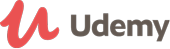Course details
Excel for business and professional services is a structured course designed to take beginner Excel users to an intermediate level - see course content below.
The teaching has also been designed to be practical in a business and professional services environment. It is suitable for jobseekers, school leavers preparing for the workplace, entrepeneurs, or for administrative people who work with excel.
The modules are engaging and interactive, and have proven to be highly effective. A number of attendees have participated in this course via webinars with the intention of "just doing a re-cap here and there" - and have been amazed by how much they have gained from each module.
Course Content is as follows:
1. Excel Essentials 1.1 Excel Worksheet / Workbook - Inserting a Worksheet - Renaming a Worksheet - Deleting a Worksheet - Moving or Copying a Worksheet - Moving between Worksheets 1.2 Active Cell, Name Box, Formula Bar 1.3 Inserting Rows / Columns - Shift Cells down / across - Inserting a Picture / Logo 1.4 Entering Data - Fill Series (Numbers, months, days) 1.5 Editing Contents of a Cell 1.6 Select All Button 1.7 Grouping Worksheets 1.8 Common Keyboard Shortcuts
2. Tables and Text files 2.1 Setting up a table - Merging cells - Sum and other calculations 2.2 Importing a Text File - Text Import Wizard - CSV Files - Import example text file - Converting Data to Numbers - Space or comma as thousand separator 2.3 Useful Text Functions = LEFT / RIGHT, FIND = MID, CONCATENATE, TRIM
3. Function vs Formula - What is the difference? 3.1 Using Insert Function = SUM / SUMIF, COUNT, COUNTA, COUNTIF = AVERAGE, REPT, VLOOKUP 3.2 Copying and Pasting Formulae - Editing Formulae F2 3.3 Absolute References F4
4. Named Ranges and Paste Special 4.1 Alternative to using $ - F3 4.2 Paste Special - All - Formulas - Values - Formats, Format Painter, three semi-colons ;;; - Column widths - Operation - Skip blanks - Transpose
5. Working with Data 5.1 Freezing Row or Column Titles 5.2 Split Window 5.3 Sorting Data - Add Levels 5.4 AutoFilter
6. Working with Data (continued) 6.1 Advanced Filter 6.2 Conditional Formatting 6.3 Remove Duplicates 6.2 Data Validation
7. Data Presentation 7.1 Tables - Grouping - Subtotals 7.2 Graphs 7.3 Watermarks 7.4 Save as PDF
8. View Options and Data Protection 8.1 Comparing Two Workbooks Side by Side - Creating Multiple Views for a Workbook 8.2 Protecting Cells - Worksheet - Workbook 8.3 Practical tips
Updated on 22 March, 2018- JavaScript Full stack web developer virtual internship Virtual Bootcamp + Internship at LaimoonAED 1,449Duration: Upto 30 Hours
- Microsoft Office 2016 PowerPoint Advanced St. Paul's CollegeUSD 13
USD 300Duration: Upto 4 Days - Diploma in Dream Psychology John AcademyUSD 25
USD 380Duration: Upto 13 Hours