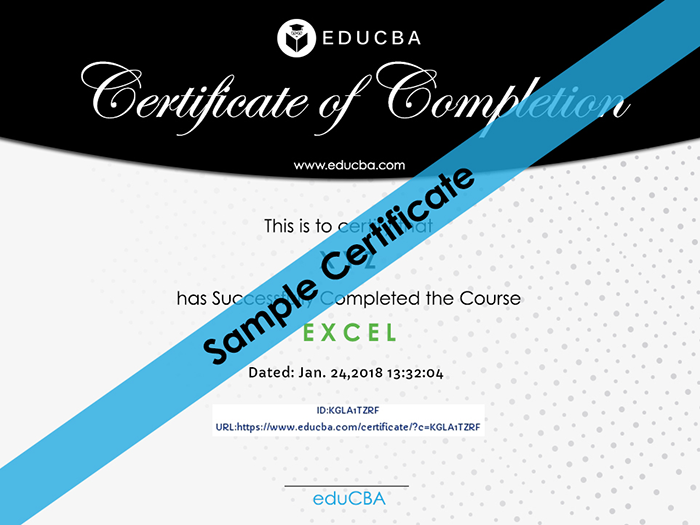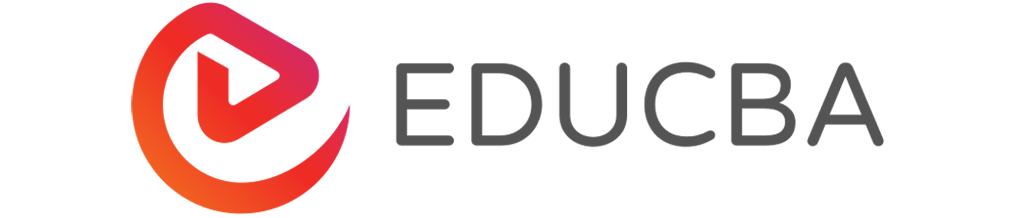تفاصيل الدورة
The Excel 2013 Basic Course takes a methodical approach to introducing spreadsheets and Excel to budding learners. You may be a student, a homemaker or an experienced professional; the MS Excel basics course is tailored to suit all needs.Overview: This provides a broad yet fitting introduction to Excel, assuming that this is indeed your first tryst with Microsoft ;
Getting Started: How do you open up an Excel spreadsheet? What is the “Ribbon” that contains the master user-interface? How is it used, and can it be customized to suit your personal preferences? Most importantly, where do you seek “Help” within MS Excel?
Case Study: We take a live example of valid data and explore all the ways you intend to manipulate, transform and analyze data using ;
Data Entry: Once you have your first intro to real data, the next step is to “feed” this into MS Excel. This section teaches you the various tricks and tips to get it right, so your data remains clean and ;
Calculations: This session helps you gain clarity on the purpose of your data, and what you intend to do with MS Excel.
Formulas:
Formatting: This section teaches you to present the data analysis done in a visually consistent ;
Formatting Table Formats: By this point, you’re sure to have become familiar with the tabular nature of the data captured in ;
Percentages & Absolute References: Data refers and depends on other data, possibly within the same spreadsheet or spread across your Excel ;
Conditional Formatting: The good thing about MS Excel is that it is as gung-ho about customizations as you possibly ;
13, 14 and 15: Covers IF, COUNTIF and SUMIF formulas: With the hundreds of formulas that MS Excel supports, some are more useful than others and help achieve top-notch data analysis ;
Graphs & Charts: A tabular data format is good for conventional spreadsheet needs. Excel 2013 offers more than 15 versions of graphs and charts.
Pie Chart: The Pie Chart is a special feature by itself. This section teaches you to use it to maximum effect so your data always speaks volumes without overwhelming the user.
Filter Function: This teaches you to introduce specific criteria so you can weed out data not relevant to your ;
Pivot Table: The Pivot table is an exclusive table that can be combined with any graph to create a Pivot ;
Freeze & Split: When working with Excel sheets, there are times when you want to view more than one set of data or align them together for ;
Presentation: This session covers advanced formatting options not covered in earlier sessions. These include table formatting, chart formatting, customization of indents and ;
Shortcuts: This session is delivered in 6 parts, covering all the shortcuts available from MS Excel to enhance your user experience.
Common Errors: This final session is perhaps the most significant one for beginners. After you’ve mastered MS Excel through the course, we ensure that you avoid common mistakes that rookies make, by exploring them here. تحديث بتاريخ 24 March, 2023