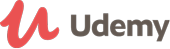تفاصيل الدورة
In this course Excel expert David Ringstrom, CPA goes beyond the Macro Recorder concepts that he introduces in Parts 1 and 2 of this series. David first shows how to enable the Developer tab in Excel 2007 and later, which makes many macro-related tasks easier. He then introduces Excel's Goal Seek feature, which is then used as the basis for adding interactivity to recorded macros. David shows how to create a macro button, prompt the user for input, and begins the discussion of handling errors within macros, which will continue into Part 4 of this series.
David teaches from Excel 2010 but provides handouts with numbered steps that are specific to Excel 2003, Excel 2007, Excel 2010, Excel 2013, and 2016.
Topics covered:
- Add error handling features to Excel macros to compensate for unexpected or missing data entry inputs.
- Gain an understanding of Excel's Goal Seek feature, which is useful in simplifying what-if analyses.
- Learn how to play back macros that you've recorded so as to automate repetitive or tedious tasks.
- Learn what to do next if a Debug prompt appears.
- bull; See how to enable the Developer tab in Excel 2007 and later.
- Understand the nuances of assigning keyboard shortcuts to macros in Excel and avoid superseding shortcuts for built-in features.
- Use form controls to simplify data entry but also control user's inputs.
Although each course ay be taken individually, this is part 3 of 4.
1. Intro to Excel Macros Part 1
2. Intro to Excel Macros Part 2
3. Intro to Excel Macros Part 3
4. Intro to Excel Macros Part 4
تحديث بتاريخ 27 February, 2018- JavaScript Full stack web developer virtual internship Virtual Bootcamp + Internship at Laimoonدرهم 1,449مدة الدورة التدريبية: Upto 30 Hours
- Microsoft Excel Power Query Course Central23 USD
100 USDمدة الدورة التدريبية: Upto 3 Hours - Microsoft Excel 2016 Advanced Adams Academy39 USD
410 USDمدة الدورة التدريبية: Upto 8 Hours